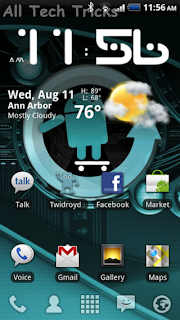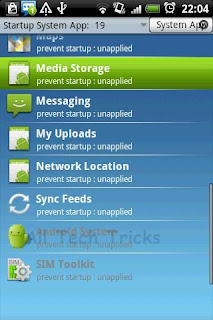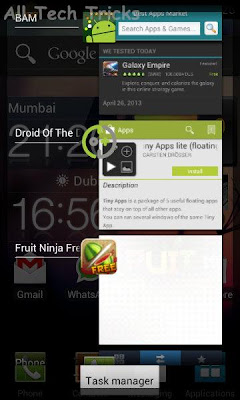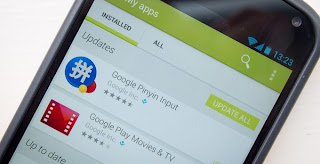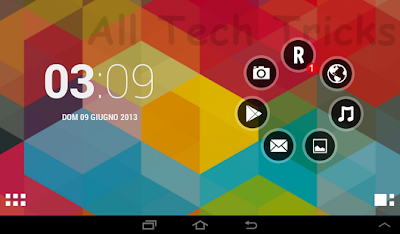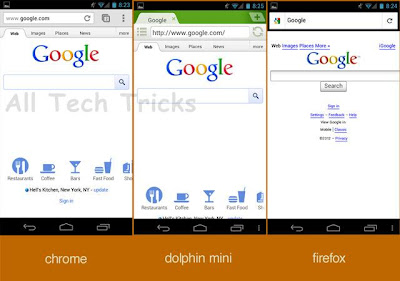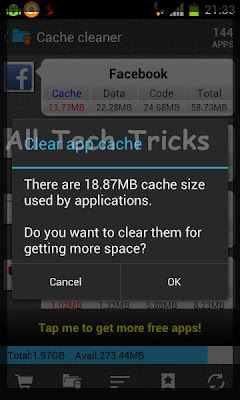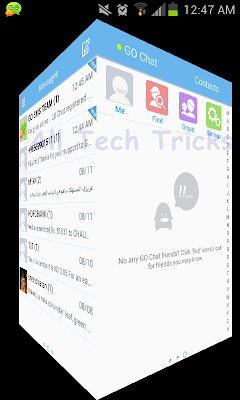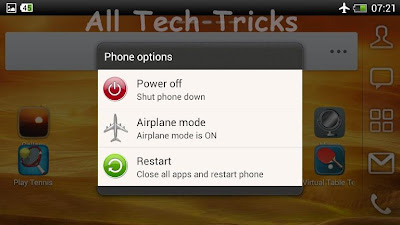We have been using torrent on our laptops , PC to download movies
,songs, softwares and a whole lot of things since time immemorable isn’t
it?? Now in the age of tablets, smart phones and all the other handheld
portable devices still downloading your files on PC and laptops isn’t
it too boring??

We download almost everything we need from torrent so today I am going to show you one of the simplest and easiest way to Download Torrent on Smartphones.
READ ALSO: Top 10 Best Free latest Android Games 2014 - Most Downloaded
The current version available on app market for aDownloader is 1.0.9.2; it requires space of 1.9M and works on android devices of version 1.6 and above.
Downloading a torrent file on your device may consume a large space any will have a drastic effect on your device’s battery. Also one should keep in mind that’s its always better to download a file thorough torrent using wifi connection rather than using 2G or 3G services.
READ ALSO: Secret mobile phone codes for Nokia and Android
We download almost everything we need from torrent so today I am going to show you one of the simplest and easiest way to Download Torrent on Smartphones.
READ ALSO: Top 10 Best Free latest Android Games 2014 - Most Downloaded
Steps to Download Torrent on Smartphones
Firstly to Download Torrent on Smartphones we need to open the Android app market and search for torrent downloading applications.We might come across many applications like Bit Torrent(beta), aTorrent, tTorrent and aDownloader.Step 1:
Well out of all this I will say aDownloader is the simplest one which provides great ease to download with the least amount of problems when compared to all the others.Step 2:
Then open the app on our mobile and the first thing we ought to do is set a download path or where we want to save the files we download.We can do this by going to the setting icon on the top left corner and selecting the location. Example (/mnt/sdcard/torrent download).Step 3:
Then through the browser we go through a torrent link downloading site like and enter the file we need to download by entering the name in the search field and download the link. Then we open the downloaded link and choose to open with aDownloader app when asked.Step 4:
Then choose the preferred options within the app and start downloading.The current version available on app market for aDownloader is 1.0.9.2; it requires space of 1.9M and works on android devices of version 1.6 and above.
- Although adownloader is the simplest one to use but the most popular or used among them is bit torrent so to download a file using the bit torrent app following way can be used.
- So first we have to download the app from the android app market. After that one needs to use the browser avaliabe on ones gadget to download the required link.
- The link can be downloaded same as that for adownlaoder by going to sites such as then we need to enter the file name in the search field which we need to download and save that link. While choosing the link we should check across the comments and factors like number of seeders available and the weather is being verified file or not.
- Then we can use the downloaded link by clicking on it and choosing the bit torrent app. Then our download will start and depending on the size of the file we are downloading, number of seeders, and the speed of the net from your net provider the time taken to download the file will depend on and it may take from a couple of hours to days for downloading to complete.
- Its current version available on app market is 1.19, it requires a space of 7.4M on our device and it works on Android devices of version 2.1 and above.
Downloading a torrent file on your device may consume a large space any will have a drastic effect on your device’s battery. Also one should keep in mind that’s its always better to download a file thorough torrent using wifi connection rather than using 2G or 3G services.
READ ALSO: Secret mobile phone codes for Nokia and Android