Often times we find our PC slow down and sometimes we also notice a very
poor system performance. Most of the times, we try consulting a
computer engineer or we get set to buy a new machine, ending up spending
bucks. Isn't there any other solution for this problem? Is your system
getting old and you are facing a head-ache big time? Sit in-front of it
and spend a few minutes on it. Clear and clean your system sitting at
home and get it back on work.



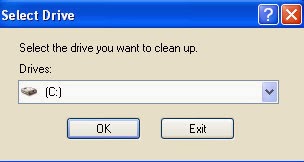 This can take a while if you have never done it before.
This can take a while if you have never done it before.
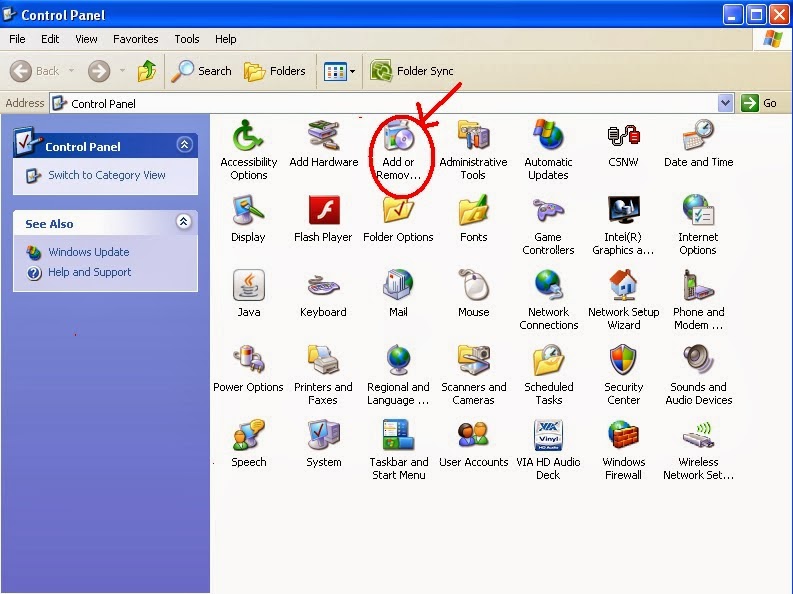
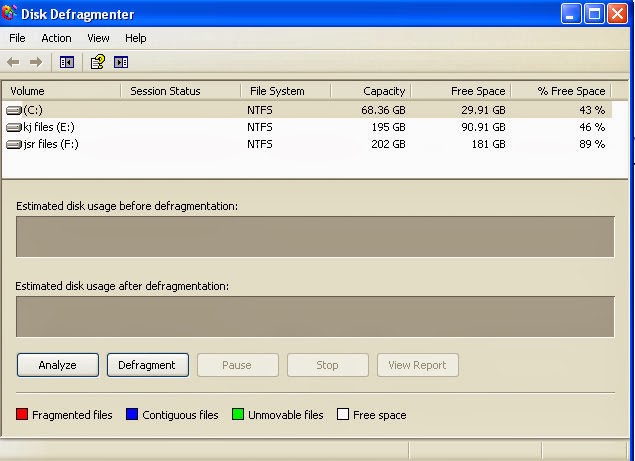
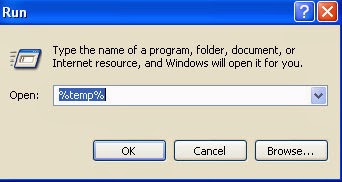
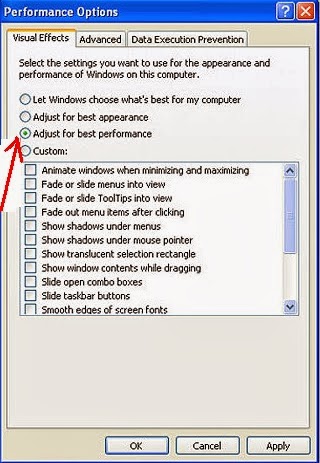
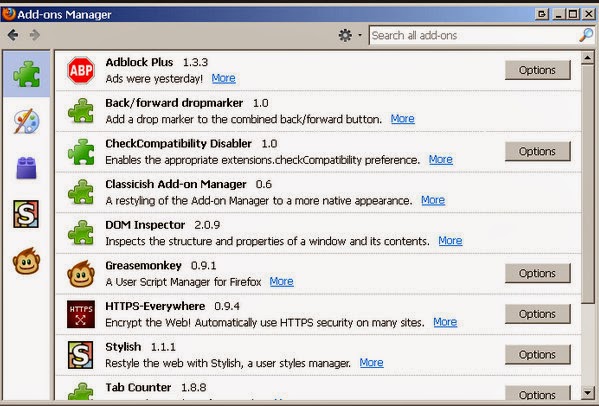
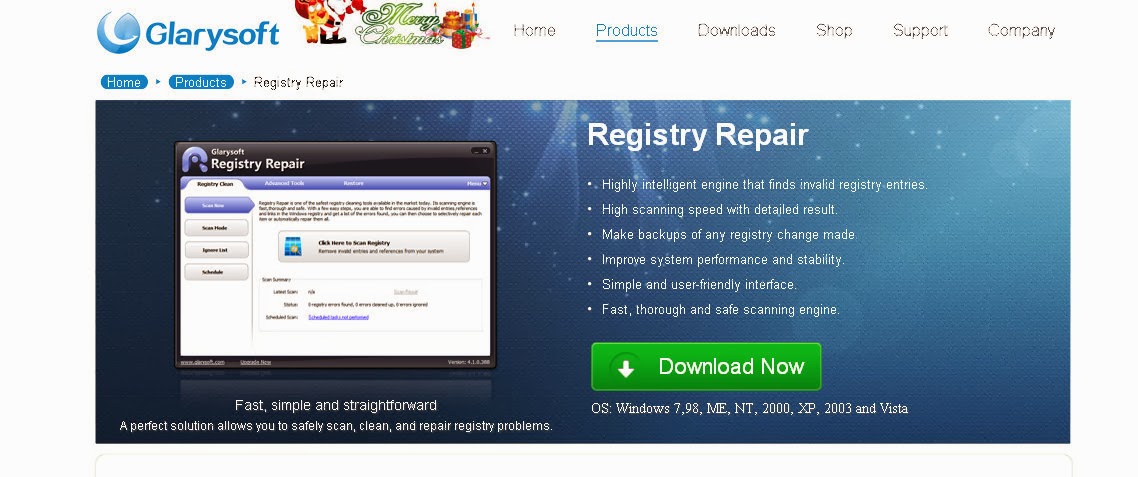
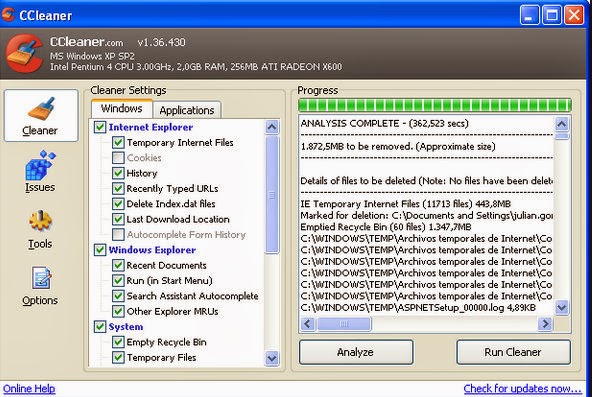 Download CC cleaner.
This software cleans up all the temporary files from your system and
web browser enhancing your system and internet performances.
Download CC cleaner.
This software cleans up all the temporary files from your system and
web browser enhancing your system and internet performances.


Here are 10 Tips which can speed up your Computer
1. Remove Viruses, Malware and Spyware:
The most common reason for PC's to get slow and behave all weird is the viruses, malware and spyware they have
- It is easy to detect the viruses sooner. Do not worry if you did not knew how and what. Download an Anti-Virus software, available in trail versions and also complete versions in some of the sites, you can also buy one outside in any computer dealer shops.
- Some of the useful antivirus soft wares are Avg,Avast and McAfee
- Among these, McAfee also provides protection on all the web-browsers. You just have to download the extensions on your web browsers and there, you are protected from all virus-filled and suspicious sites.
- Spyware Blaster protects you from all the spyware and malware.
2. Clean your Disks:
If you do not know this option before, You must be having a junk of
Unwanted and unnecessary files on your disks which you must clean up.
Perform simple steps to clean-up your disks.
- Click start in the bottom left corner.
- Click run.
- Type, "cleanmgr.exe" in the text field as shown in the picture.
- Press "ok".

- Select the drive you want to clean up.
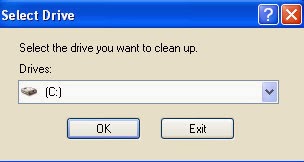
3. Clear unwanted soft wares:
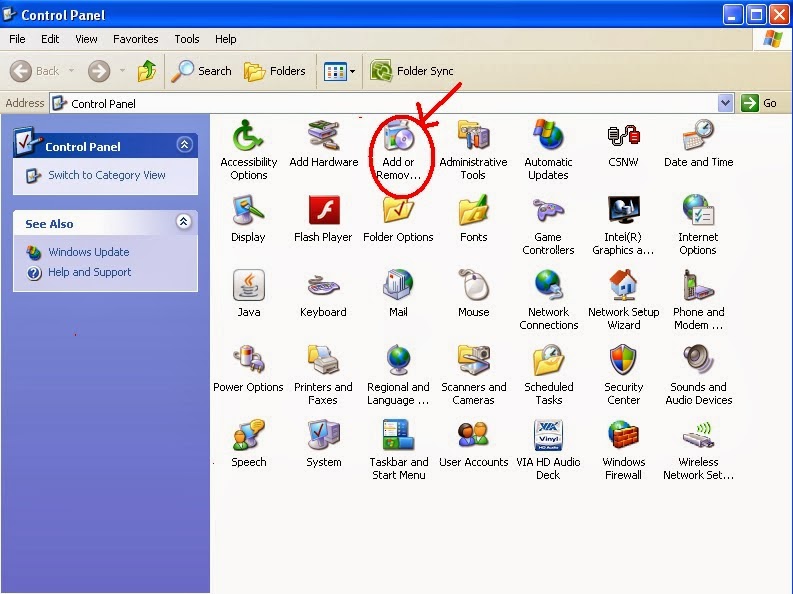
Most of the times, we download multiple soft wares for many purposes and
after you are done with the work, we avoid the soft wares and they stay
unused in your system from weeks to months and sometimes years too. So
please do clear up all those useless soft wares.
- Click start, then click control panel.
- Click add/remove programs.
- Highlight any old software you do not use and then click "remove".
4. Defragment:
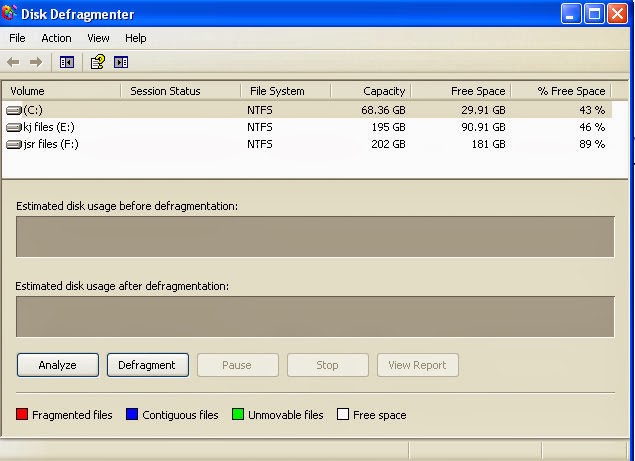
Disk defragmentation is one of the best and most effective options to
increase your system speed. This will place similar files physically
closer on the hard disk and will help improve load speeds. Similar to
the disk clean-up, if you are doing this for first time, it may take
time.
- Click start, again, then click run.
- Type, "dfrg.msc" in the text field.
- Click Defragment to start it.
5. Clear temporary files:
Whenever a program runs on your computer, it leaves certain files on
your machine which consume a certain portion of disc space. Over a
period of time, hundreds of programs run and thousands of files pile up
on your device - which eventually decelerate your machine and sometimes
lead to system crash. Therefore, you are suggested to periodically
delete temporary files
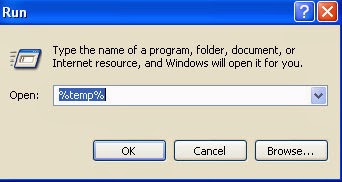
- Go to Start and click Run.
- type "%temp%" and click OK.
- A folder full of files is seen.
- Select those temporary files and delete.
6. Speed up the system:
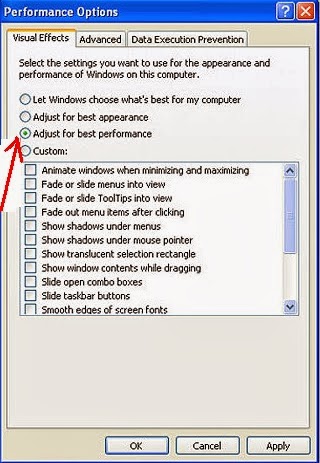
By turning off Windows graphics, you can set your computer to deliver a slightly better performance.
Go to Start, (Settings), Control Panel, System.
NOTE: You may need to 'Switch to Classic Mode' to see the System applet.
- Go to the Advanced tab.
- Click the Settings button under Performance.
- Select the 'Adjust for best performance' radio button, then Apply, and OK.
The graphics aren't as flashy, but your computer will run a lot faster.
7.Find and remove duplicates:
You might have saved same files in different parts or drives of your
system. So hurry up and delete the duplicates. This clears up unwanted
files in your system. Both Windows and MAC users can use the free Easy Duplicate Finder — a lightweight and feature-rich program that does the job fast 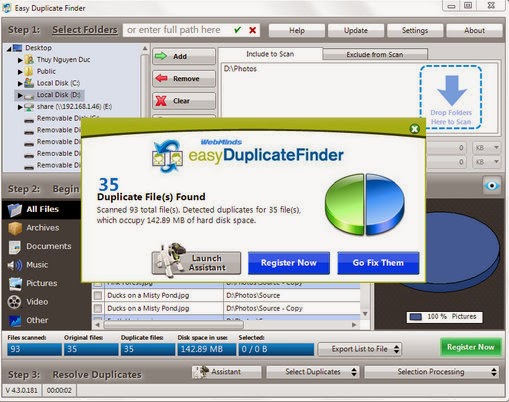
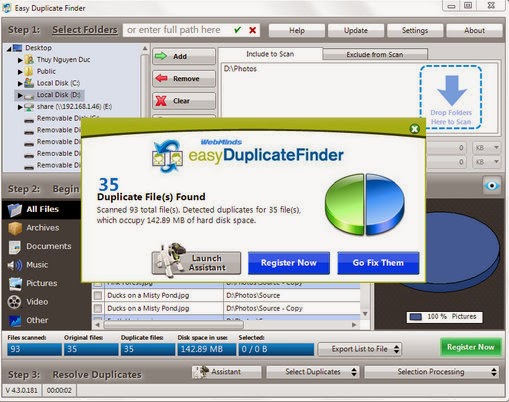
It lets you search various drives (including external storage such as
flash drives and portable HDD) and generates reports of each scan. For
photographers who want to find and remove duplicate photographs, a free
program called Duplicate Photo Cleaner finds duplicates even if they were re sized or edited.
8.Optimize your web browser:
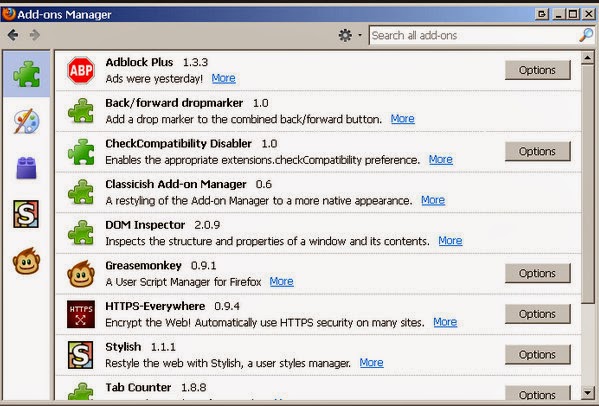
All of us have multiple web browsers running on our system. How ever we
have to deal with some or the other browser at some point of time. All
we can do is decrease the number of extensions, add-ons and plug-ins
installed which may affect the performance of your device.
9. Sort out the system Registry:
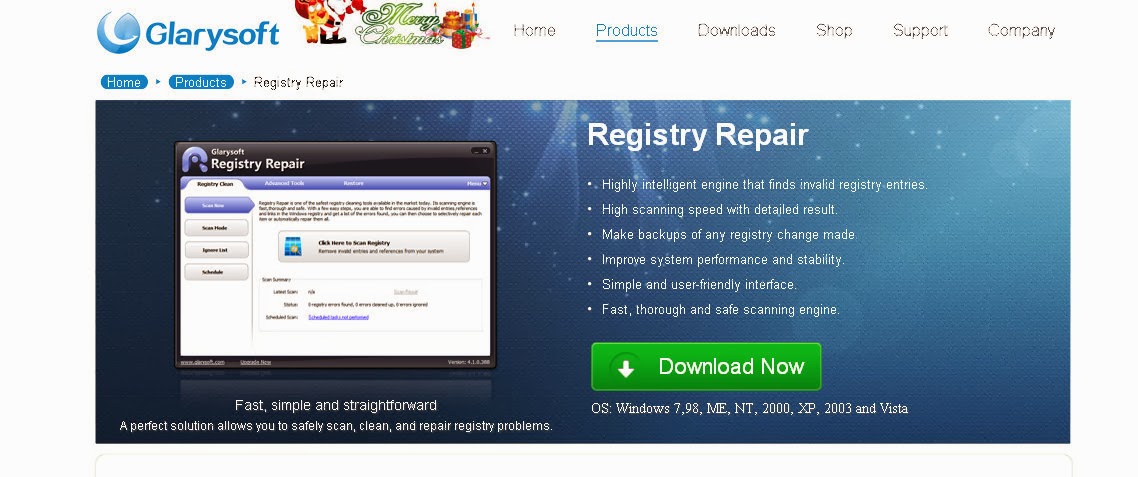
One of the main causes of a slow Windows PC is a corrupted registry. The
Windows registry configures and handles every hardware and software
operation on your computer and tends to get corrupted by
obsolete/invalid entries. Get the free Registry Repair .
It scans your system registry for a number of common issues and fixes
them instantly. It also makes a backup of any registry change so that if
your system becomes unstable, it can be restored back to its original
state.
10. Clean all the system:
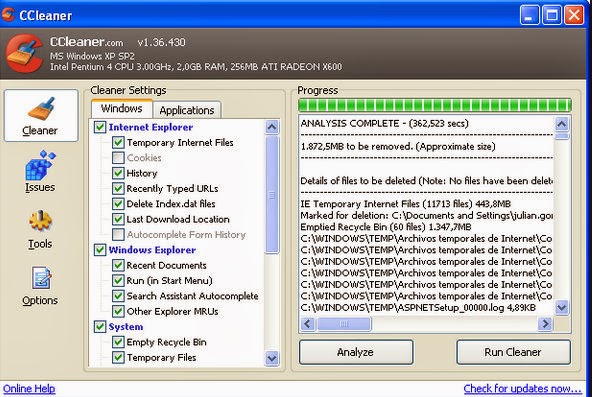
Consult Online Help:
If you're not too confident of meddling with advanced settings, ask a a tech-savvy friend for remote assistance. LogMeIn, TeamViewer & CrossLoop are
some free tools available using which a remote user can easily log into
and take over control of your PC (with your permission, of course).

Problems can be identified and fixed remotely by your friend and all you
need is the software & a reliable broadband connection on both
ends.
Share this awesome post...
0 comments:
Post a Comment